Chapter1: HOW to create a personal AWS user account, in 10 easy steps
Let us understand, in 10 easy steps, how we can create a personal Amazon AWS user account and signup for Free Tier.
Prerequisite:
You MUST enter credit card information at AWS website to register as a new user. They will NOT charge you for Free Tier usage. AWS saves this card to charge ONLY in case you exceed the FREE Tier usage.
FREE Tier: Offers two sets of products for free. First set is free for ONLY 12 MONTHS. Second set if free FOREVER. For latest details, visit https://aws.amazon.com/free/
Step-1: Go to https://aws.amazon.com/
Step-2: Click on "Sign In to the console" button on the top right corner.
Step-3: In the next screen, click on "create a new AWS account" link.
Step-4: Enter the details. The AWS account name can be changed later, in settings.
Step-5: In the following screen, select 'Personal' account type. Enter your contact information.
Step-6: Enter you payment information in this page. AWS saves this card to charge ONLY in case you go beyond the limits of the Free Tier usage.
Step-7: Select your country and enter your phone number and submit.
Step-8: You will see a 4 digit code on a separate dialog. You will immediately receive a phone call from AWS. You must enter the four digit code when prompted. (No need to follow up with a # . Just enter the 4 digit code). You will see a 'Green Tick" mark confirming your phone number is verified.
Step-9: Select the "Free Tier". A glimpse of top Free tier benefits is here.
Step-10: In the next screen Click on "Sign in to the console". Login using the user id info you just created in Step4.
Your home screen will look like this.

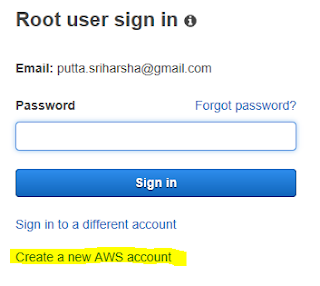

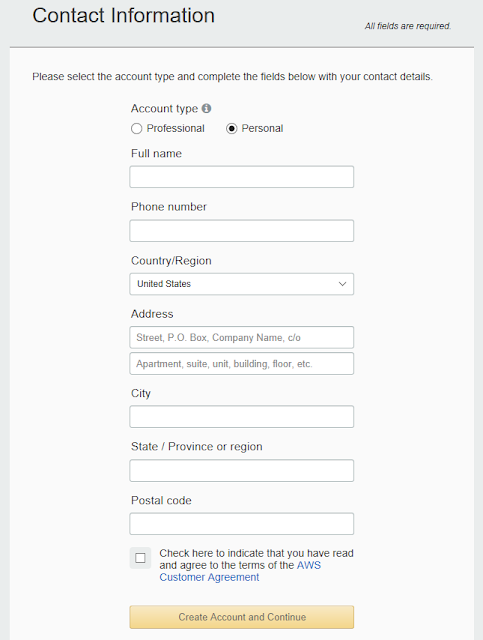



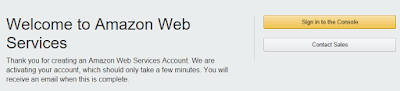




Comments
Post a Comment